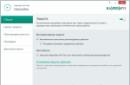By dialing the combination *#0000# you will see the firmware version installed in your Nokia mobile phone.
As you know, it is responsible for all functions and normal operation of the phone. This software is constantly being improved and from time to time there is a desire or need to update it.
You can see what this will give you in the article.
Have you met? So read on...
Methods for flashing Nokia mobile phone firmware:
You can flash a Nokia phone using completely different methods and programs.If the phone is working normally, you can update the software both over the air and through software.
- To update the firmware of your Nokia phone over the air, just go to menu > settings > phone > phone management and click device update.
But this update method is not supported by all phone models, but only by the newest smartphones.
- It is possible to update the software using the official Nokia Software Update software. Read.
The above two methods are officially recommended and will still remain under warranty. The rest are considered unauthorized intervention in the phone’s software and are performed at your own peril and risk, since there is a certain chance that the phone will be destroyed after unsuccessful firmware.
The firmware itself for the desired Nokia phone model can be downloaded in the section.
And you can install it in the following ways:
- To flash a Nokia phone that, due to a software glitch or for other reasons, does not turn on - we will need a special programmer for flashing phones that supports the desired class of Nokia phones. The most common and most versatile of these programmers is UFS.
You can also flash Nokia at home using one of the programs:
-
- .
Some models are supported by both programs, some only by one of them, but there are also those that do not support firmware at all with free software.
Read the instructions at the following links:
.
Before starting the firmware, carefully read the instructions, prepare everything you need, check the pros and cons, and only then get to work. If problems arise during the firmware process, you only have yourself to blame.
Let's look at how to reflash "dead" Nokia phones that won't turn on using the Phoenix utility program. The screenshots were taken using the firmware of a Nokia N8-00 phone as an example, but this procedure is suitable for all Nokia BB5 platform phones.
This guide is a translation of the article:
NOTE:
- This article is not a guide to action. All responsibility for the firmware of your device lies with you. Please be aware that you may void your manufacturer's warranty.
- The phone's battery must be charged (you can check it on another phone).
- It is recommended to close all applications (on your computer).
- Phoenix does not check the phone's software version, and if an older version is installed, the phone may not turn on; therefore use the latest firmware version.
- Always use the correct firmware version and check the product code on the sticker under the battery!
What will you need?
- USB data cable (miniUSB or microUSB).
- Nokia BB5 platform phone
- installed Nokia Phoenix Service Software
- suitable Nokia software
The procedure for flashing dead Nokia phones
1. Disconnect the phone from the cable. Make sure your phone is turned off. If necessary, remove and reinsert the battery.
2. Unpack the downloaded software into the “Products” folder in the Phoenix program directory (for example, “C:Program FilesNokiaPhoenixProductsRM-XXX”).
3. Run Phoenix Service Software in Administrator mode. (Windows Vista, 7: right-click -> select Run as administrator from the context menu; XP: log on as administrator).
In the Connections drop-down menu, select the connection type “NO CONNECTION”.

4. From the File menu, select the Open Product option.

5. A window will appear in which you will need to select a mobile phone code. The product code is located on a sticker under the mobile phone battery. (Usually it looks like RM-xxx)

6. In the Flashing menu, select the Firmware Update option.

7. A window will appear in which you need to click the “…” button in the upper right corner to select the language pack / product code that you want to reflash.

8. A selection window will appear. Select the product code/language pack you require and click OK.

9. In the Firmware Update window, check the Dead phone USB flashing box to update the firmware of a “dead” phone.

10. Click the "Update Software" button to start the firmware update procedure.
If after updating the firmware the phone does not turn on, try running the procedure again, but instead of “Update Software”, click the “Refurbish” recovery button!

11. A window with instructions will appear. Follow these instructions: Disconnect the USB cable, press and hold the phone's power button for at least 8 seconds, then connect the USB cable and press the OK button in the window (if this method does not work, press the OK button, then press the phone's power button and immediately connect the USB cable ).

12. After this, the phone firmware update process should start.

13. When the phone firmware update process is completed, a window will appear: “Firmware updating succeded.”
14. Disconnect your phone from the cable and try to turn it on. It may happen that the phone does not turn on. This problem may be caused by a hardware failure, an outdated firmware version, or a gray (uncertified) phone.

Action plan:
1. We check whether our switched off phone is detected when connected to a computer via a USB cable, it should be detected as Nokia USB Flashing Generic Nokia USB Flashing Parent. Disconnect the phone from the computer.
2. Just in case, disable antiviruses and firewalls. If Nokia Manager (Nokia Suite) was installed, you need to remove it in order to avoid problems. We install Phenix, do not change the paths, then unpack the firmware, also do not change the paths, because it is unpacked into a directory Phenix,(for 32 bit C:\Program Files\Nokia\Phoenix\Products\ for 64 bit C:\Program Files(x86)\Nokia\Phoenix\Products\) launch Phenix
let's go to File->Open Product find our RM (in this case RM-721) press OK

next point Product code, open

We are looking for firmware with Russian language (the name will include ru) and press OK

then we go to options

check the list of files to be flashed; if there are any, they should not be red, delete with the button delete but the list should not be empty!!! Further OK click Refurbish

A window will appear and at this very moment we connect the switched off phone to the computer, it should be defined as Nokia USB Flashing Generic Nokia USB Flashing Parent and press OK

the firmware process has started, if suddenly Phenix throws an error (which happens very rarely, I’ve never had one), do not confirm under any circumstances, wait until the process is completed because the program will crash and the firmware process will not be completed

after completion, the phone will turn on itself, then finish with the button OK
You can use it, you restored the phone, in my practice about ten phones were restored, I didn’t see any problems about this in the article...
For this I bow out...